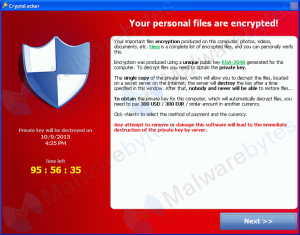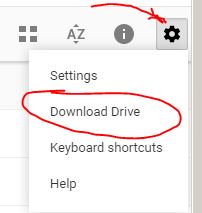Ransomware is a computer virus that encrypts your computer files, or locks up you computer so that you can not access your files. In order to access your files again, you pay a ransom to the attacker who then provides you with the decryption key.
How to prevent a ransomware attack
Some precautions to take against all viruses, including ransomware.
- Do not click on links to websites that are sent in emails or chat messages.
- Always run anti-virus software – for Windows users can always use Microsoft Security Essentials, it’s free with a Windows license.
- Run a firewall – Windows comes with Windows Firewall, turn it on.
Implement a data backup plan
How would your business function if data (such as spreadsheets, documents, contact lists, contracts and agreements with your customers and/or clients is lost)? Do you have a recent backup of this data? Do you have the ‘manual backup’ process where you store backup files on a thumb drive every week (but in reality you did it once a year or two ago .. maybe three)? Do you backup your files to a separate folder on your hard drive (not much help if the drive fails or becomes encrypted)?
You need to have a solid, reliable data backup and restoration plan if you do become a victim of a ransomware virus, or for something common such as your hard drive failing. You need to ensure your backups do not get ‘stale’, automate your backups. Store backups offsite / in the cloud to ensure you data is available even in case of equipment failures.
Here are some backup options:
Cloud backup options
-
Google Drive – A google account comes with 15GB of storage called Google Drive. You can store backup files up to your Google Drive for offsite backups. There is a PC application that can be downloaded at syncs folders on your PC to Google Drive. The PC application creates a folder under you User Folder called Google Drive. any folders you place in there will be automatically uploaded to Google Drive. Google Drive is also useful if you want to share files with other people that you assign permissions to.
- Dropbox – Dropbox is another web service that syncs files on your PC to offsite backup. Like Google Drive, you can share files with others.
- A few other options are Microsoft OneDrive, Amazon AWS, there are also dedicated services such as a Carbonite or Mozy. I can not speak to those as I have not used them.
Summary
Loss of data has a significant impact on your business. You need a plan of backing up and restoring data. Perform data backups routinely (automated backups are preferred). Never store a backup on the same hard drive as the source files. Store backups to an off-site/cloud provider.
If data is lost and you have no backup, it is gone for good. Plan and implement your backup strategy now!